Dashboard Overview
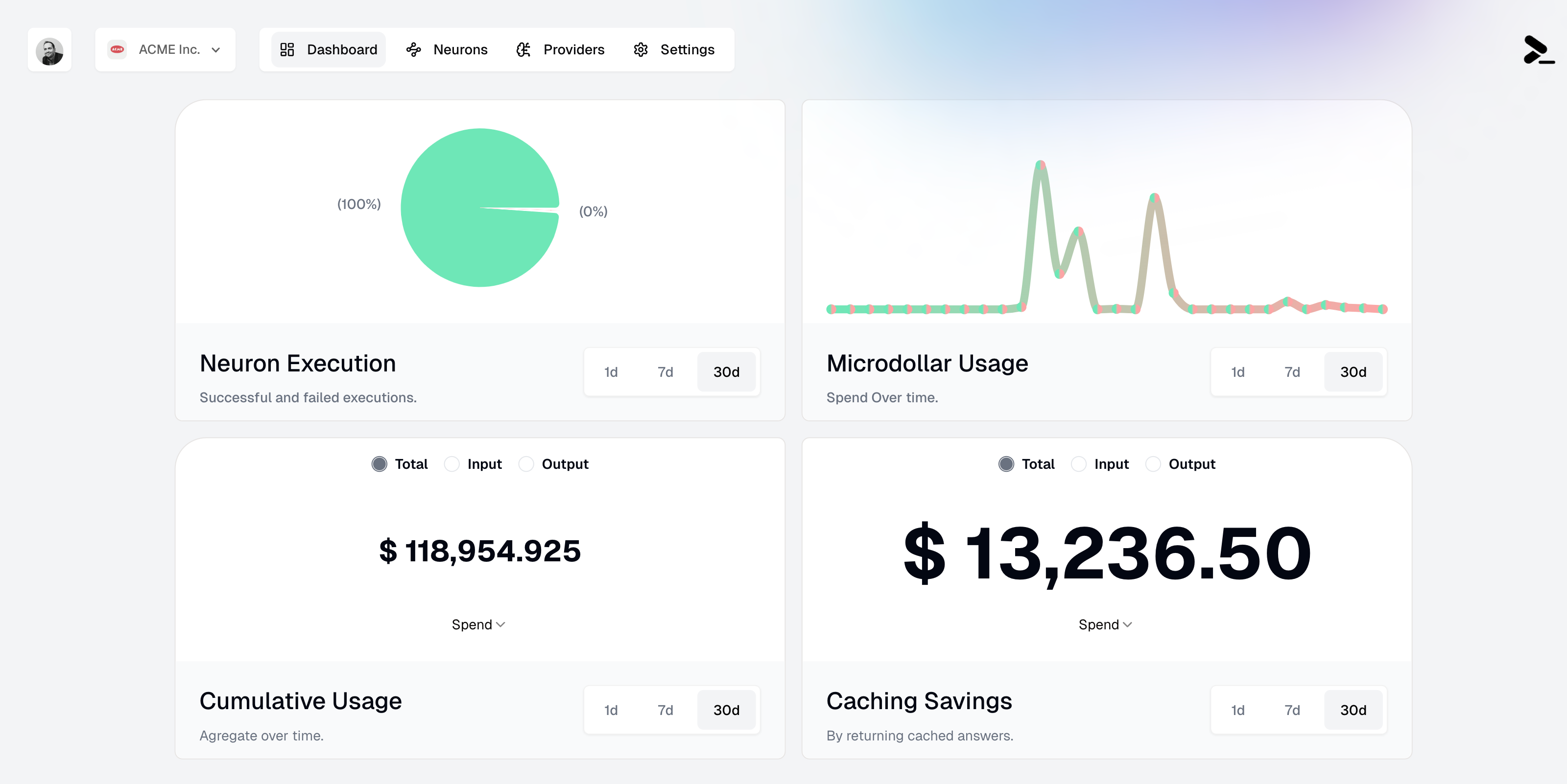
The Prompteus dashboard
Neuron Execution
The Neuron Execution panel shows the success rate of your Neuron executions through a pie chart visualization. It displays:- Successful executions (green)
- Failed executions (if any, in red)
- Time range filters: 1d, 7d, and 30d
Microdollar Usage
The Microdollar Usage panel shows your spending over time. A microdollar (μ$) is one millionth of a dollar, allowing for precise tracking of API costs at a very granular level. The graph shows:- Usage patterns over time
- Spending spikes and trends
- Time range filters: 1d, 7d, and 30d
Microdollars (μ$) are used to track costs with high precision. For example:
- μ$1,000,000 = $1.00
- μ$100,000 = $0.10
- μ$1,000 = $0.001
Cumulative Usage
The Cumulative Usage panel tracks your total resource consumption, with options to view:- Total tokens processed
- Input tokens
- Output tokens
- Total spend
- Time range filters: 1d, 7d, and 30d
- Large amounts (≥ $1.00) are shown in dollars (e.g., $118,954.925)
- Small amounts (< $1.00) are shown in microdollars (e.g., μ$100,000)
Caching Savings
The Caching Savings panel shows how much you’ve saved through caching. It displays:- Total amount saved through cache hits
- Savings over time graph
- Time range filters: 1d, 7d, and 30d
- Significant savings are displayed in dollars (e.g., $13,236.50)
- Smaller savings are displayed in microdollars (e.g., μ$13,236)
The automatic unit switching between dollars ($) and microdollars (μ$) helps you quickly understand the scale of usage and savings:
- Microdollars (μ$) provide precision for small amounts
- Dollars ($) offer familiarity for larger amounts
- The switch happens automatically at the $0.0001 threshold
Using Dashboard Insights
Here are some ways to use dashboard insights effectively:-
Monitor Performance
- Track success rates to ensure your Neurons are functioning properly
- Identify patterns in failed executions through detailed execution logs
- Configure rate limiting based on usage patterns
-
Optimize Costs
- Monitor microdollar usage to identify expensive operations
- Track caching savings to validate your caching strategy
- Adjust access controls if you notice unexpected usage patterns
-
Capacity Planning
- Use cumulative usage data to forecast future needs
- Identify peak usage periods
- Plan for scaling based on growth trends

