Version Management
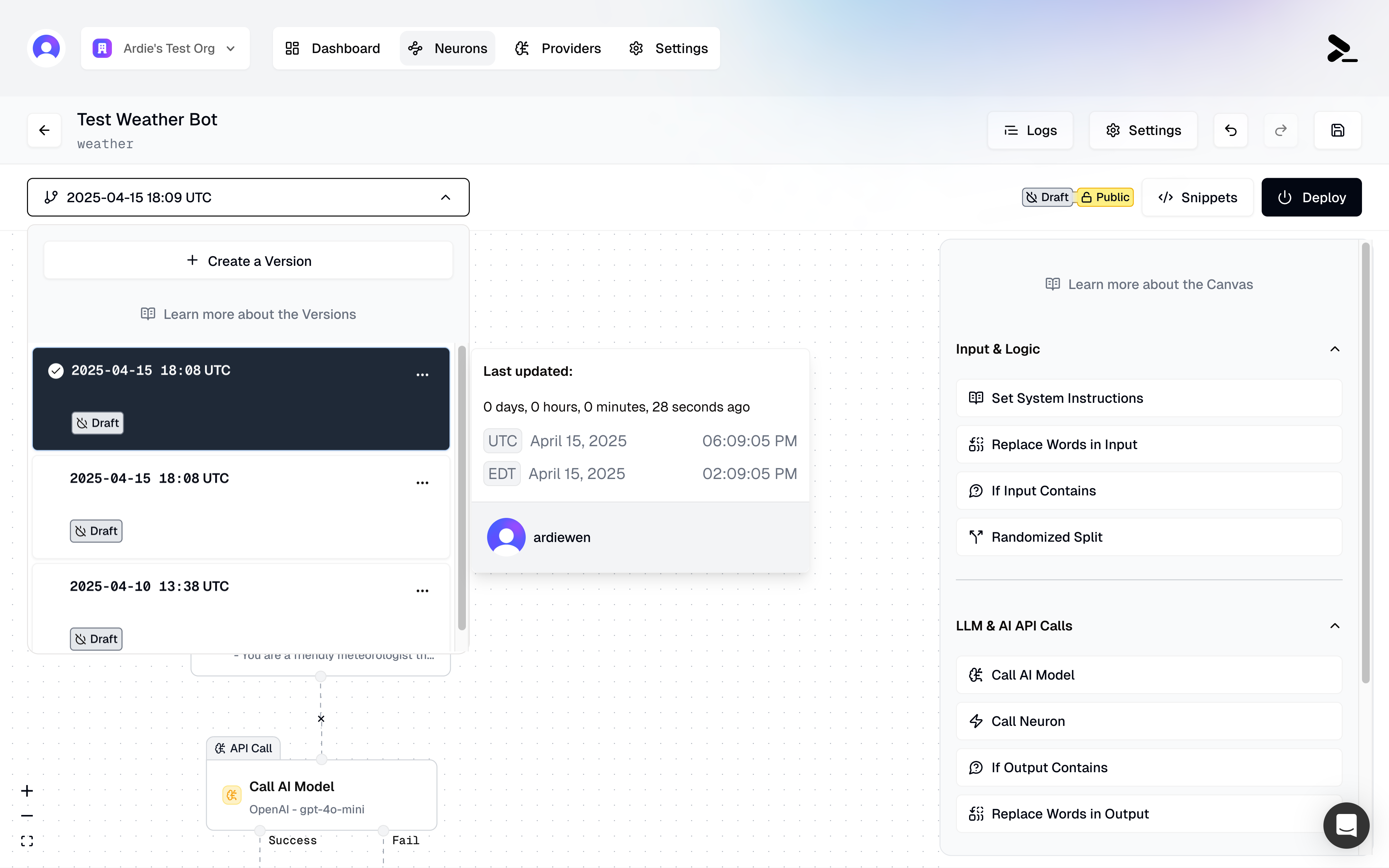
Version management interface
Creating Versions
Each time you make changes to your Neuron, you can create a new version:- Give your version a custom name for easy identification
- Track when versions were created and by whom
- See detailed timestamps by hovering over the version date
- UTC timestamp
- Local time conversion
- Relative time (e.g., “17 days ago”)
Versions serve as snapshots of your Neuron configuration. They include all node configurations, and connections between nodes at the time of creation.
Version History
The version history shows:- All versions of your Neuron
- When each version was created
- Who created each version
- Which version is currently deployed
Deployment

Deploying a version
Deploying a Version
To make your Neuron available for use, you must deploy a version:- Select the version you want to deploy
- Click the “Deploy” button
- Confirm the deployment
Your Neuron is not available for use until you deploy a version. This ensures that only intentionally released configurations can be called.
Deployment Rules
When deploying a version:- Only one version can be deployed at a time
- Deploying a new version will replace the currently deployed version
- The deployed version becomes read-only
- You can still delete a deployed version, but you should deploy another version first
Making Changes to Deployed Versions
If you need to modify a deployed version:- Click the ”…” menu on the version
- Select “Duplicate”
- Make your changes to the duplicate
- Deploy the new version when ready
Best Practices
-
Version Naming
- Use descriptive names for versions
- Include the purpose of changes
- Consider including version numbers
-
Deployment Strategy
- Test versions thoroughly before deployment
- Consider maintaining a staging version by duplicating your Neuron
- Document changes between versions
-
Version Management
- Keep track of which changes are in each version
- Clean up unused versions periodically
- Maintain at least one stable version
Related Resources
- Visual Editor - Create and edit Neurons
- Access Control - Manage who can access your deployed Neurons
- Rate Limiting - Control usage of deployed versions

