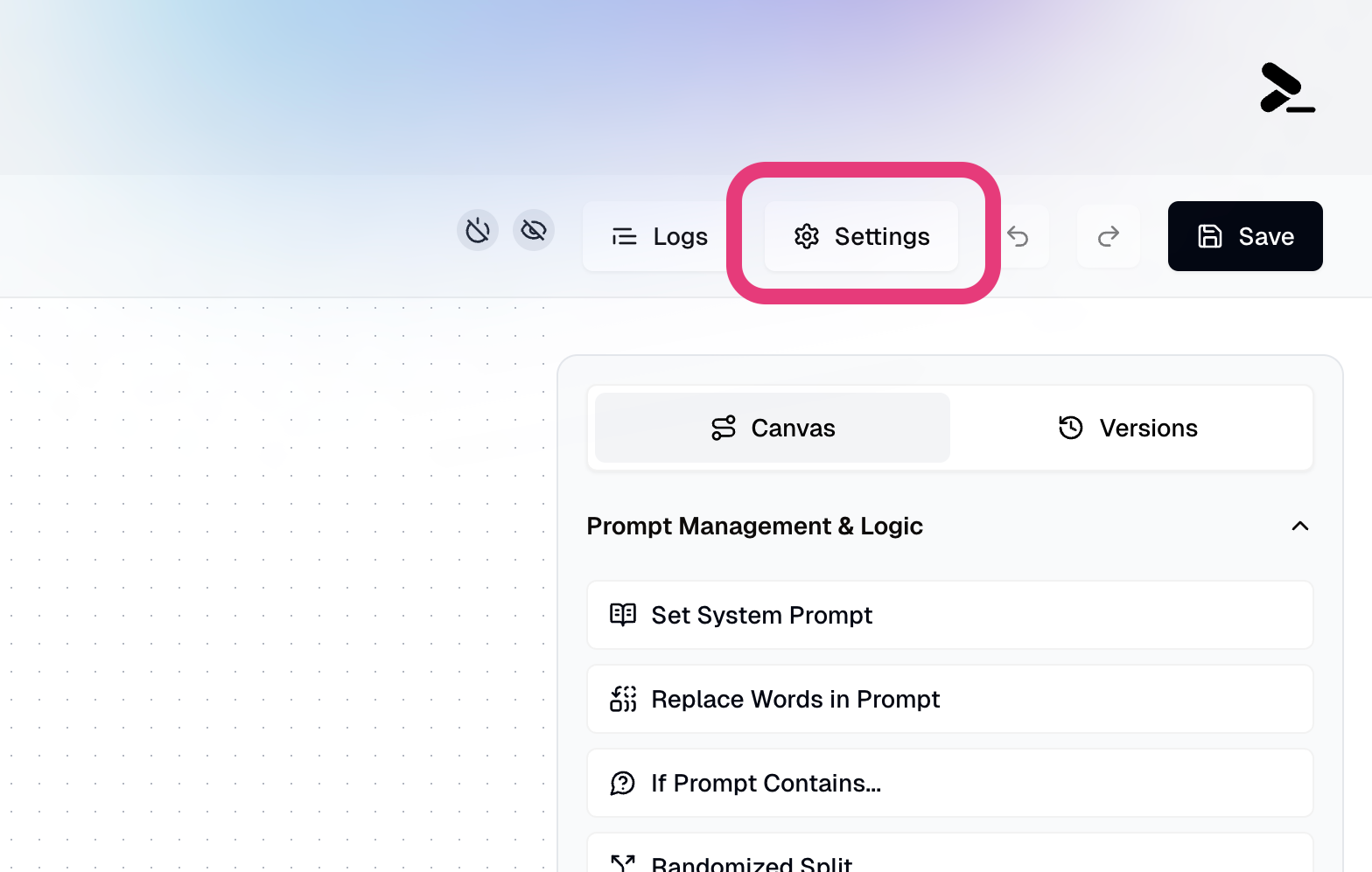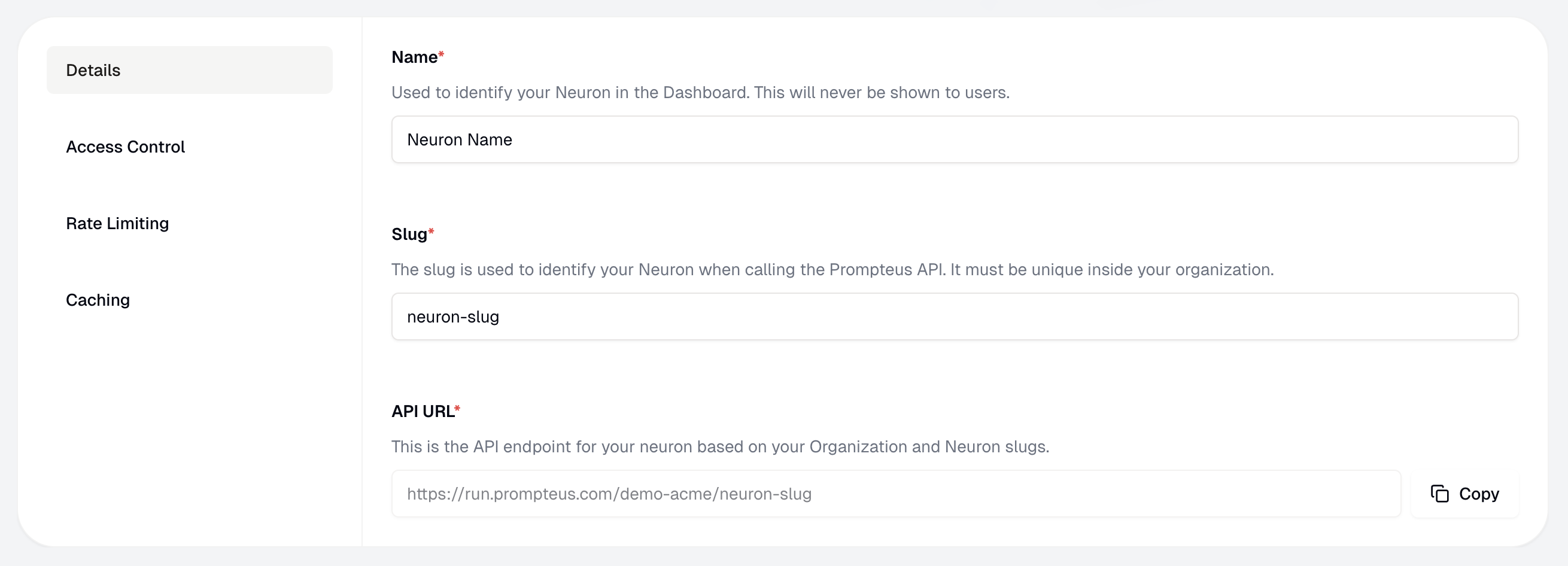Neuron Settings
Neuron settings can be accessed from the Neuron editor, by clicking the Settings button in the top right section of the editor.
The settings page is split into three sections:
| Setting | Description |
|---|
| Details | General settings for your Neuron, including its API URL |
| Access Control | Control who can access your Neuron. |
| Rate Limiting | Control the rate of requests to your Neuron. |
| Caching | Control the caching behavior of your Neuron. |
Neuron Details
The Neuron Settings Details page
Name
The name of the Neuron is used to identify it in the Neuron editor and in the Prompteus Dashboard. It is only visible to you.
Slug
The slug of the Neuron is used to generate the Neuron’s API URL. The slug must be unique within your organization, and is used to identify the Neuron in the API URL.
Important: Changing a Neuron’s slug will update its API URL. Any existing applications or integrations using the old URL will stop working. Make sure to update all API calls to use the new URL after changing the slug.
API URL
The API URL of the Neuron is used to call the Neuron from your application. It is generated from your organization’s slug and the Neuron’s slug. You can manage your organization’s slug in the Team Settings.